
Instruction: How to use multiple sproxyy servers in one browser! Easily!
Customized sproxyy servers from sproxy.net make surfing the Internet as convenient and secure as possible. Using a private sproxy IP address allows you to bypass local restrictions and zonal blocking of access to websites. Users purchase IP addresses for entertainment, virtual communication, online gaming and social networking. In the latter case, they can’t limit themselves to a single sproxyy server, since effective profile promotion is only possible if you have multiple accounts.
In order to quickly see the results of your actions and not be banned for violating the rules of the service, it is recommended to use one IP address for 1-2 accounts. This also applies to SEO optimizers who buy personal servers to analyze search queries, process contextual ads, collect semantic kernels, etc. Let’s take a closer look at how to use multiple sproxyy servers in the browser without additional software, using the most popular web browsers as an example.
Using a sproxyy server in the Mozilla Firefox browser
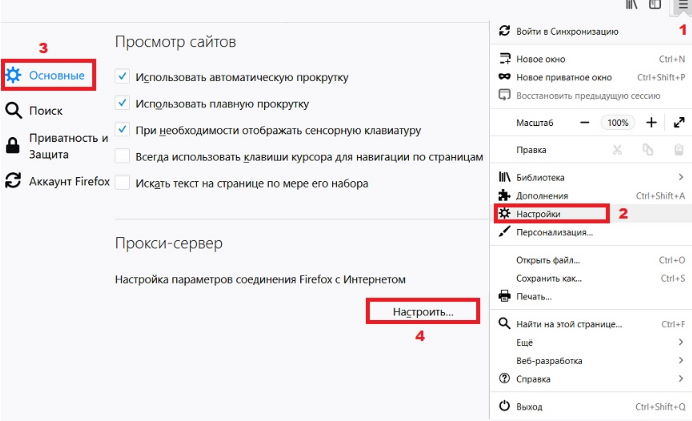
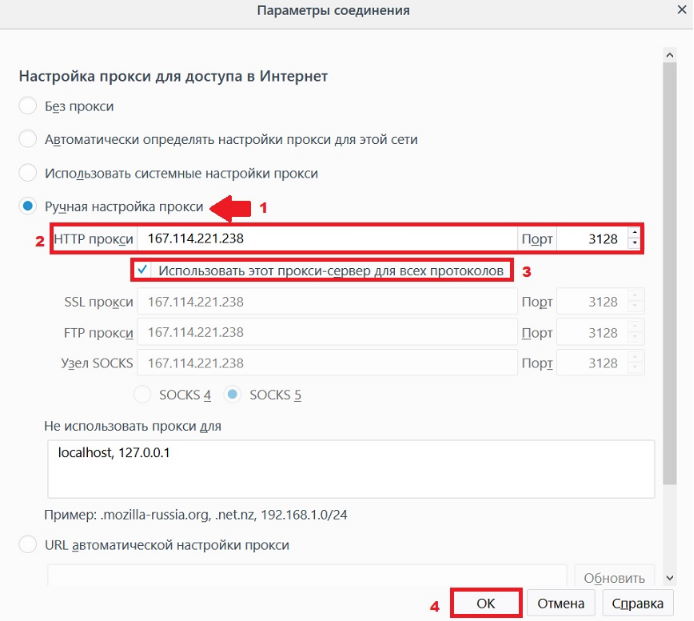
To use a large number of sproxyy servers in this browser, follow these steps
- Right-click the browser icon and go to “Menu”.
- Click on “Settings.”
- Click on “Basic settings.”
- Then “Customize.”
- Bind the IP address to the selected account – in the settings, find the “sproxyy” section and click “Configure.” Then check “Manual configuration…” and enter the IP address in the “HTTP sproxyy” line. Enter the port as well. Check the box “Use sproxyy for all protocols” and confirm the action.
Now you can bind other IP addresses in a similar way. By using Firefox with a sproxyy, you guarantee full privacy and reliable protection of your personal data without having to download and install any add-ons.
Setting up a sproxyy server in Google Chrome
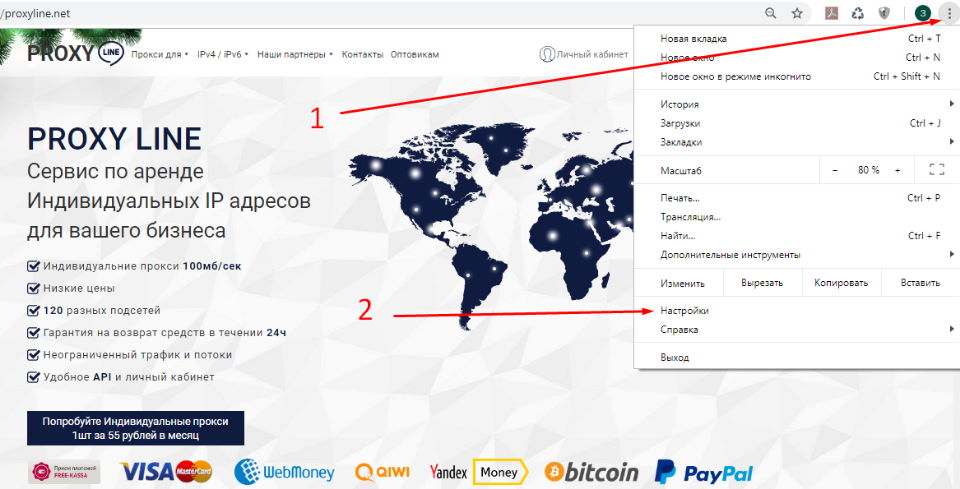
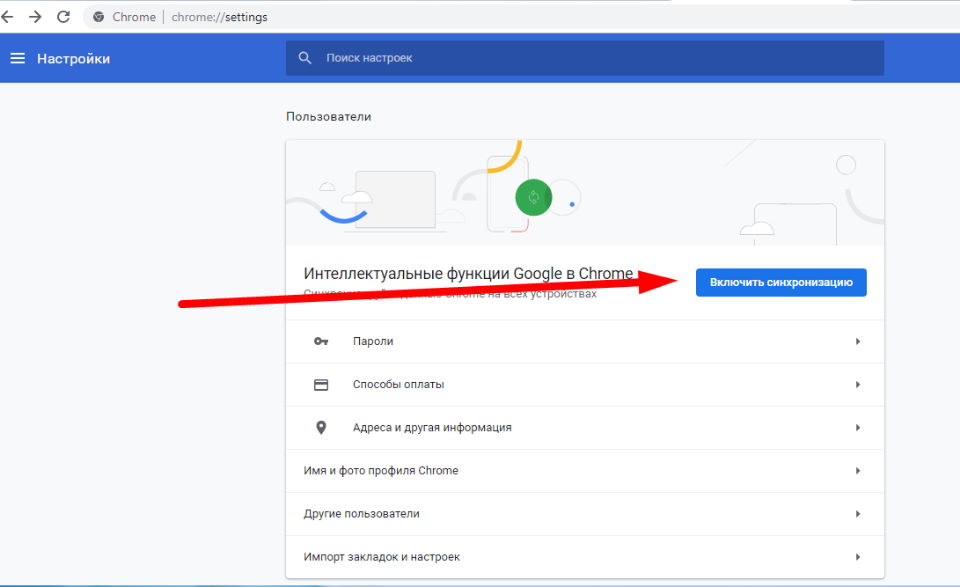
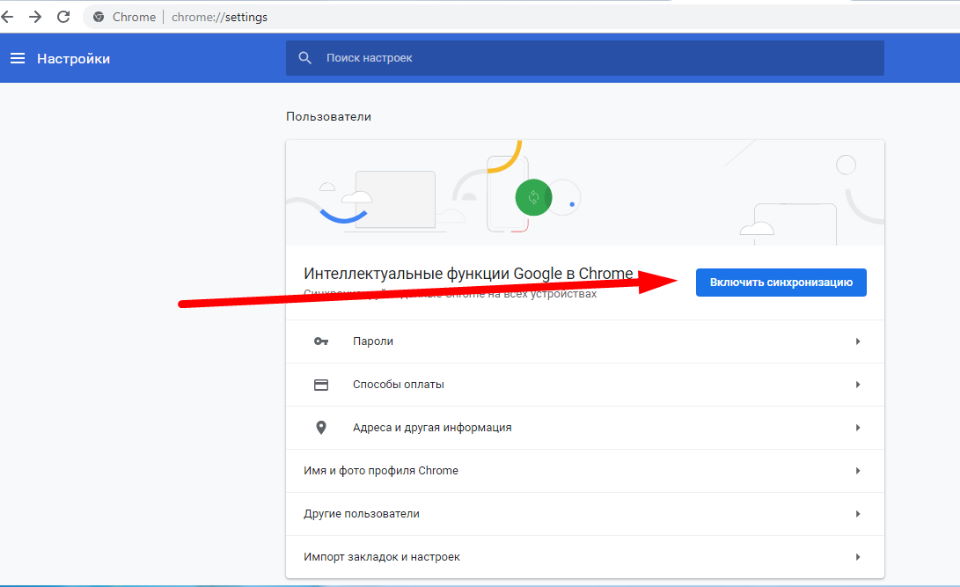
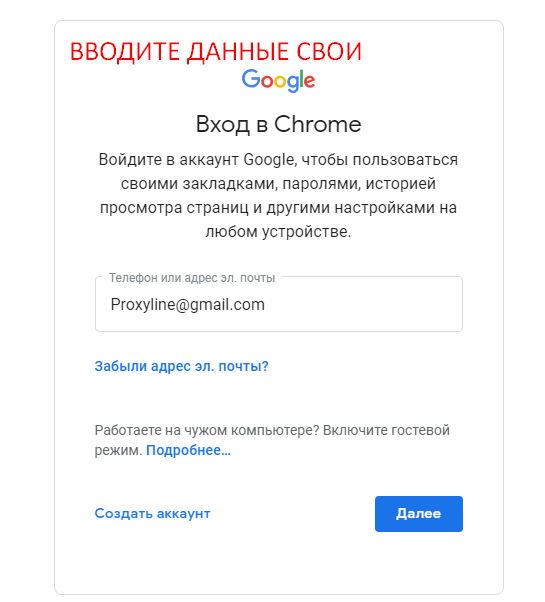
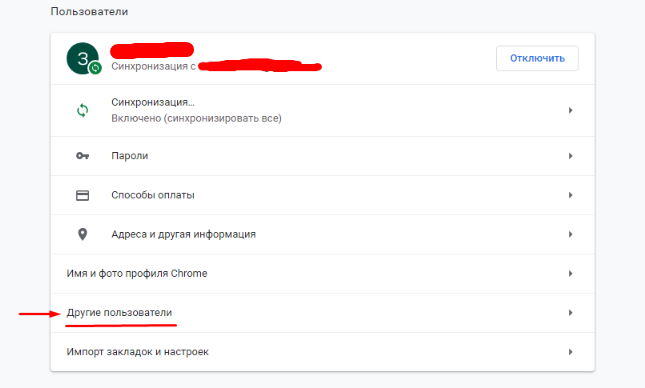
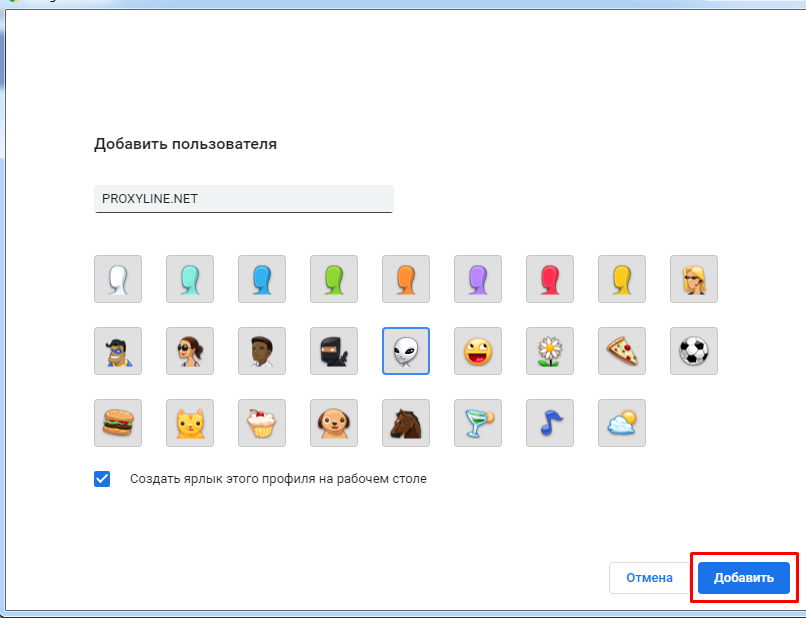
Setting up a working account in Google Chrome is equally simple. First, log into your profile. Select “Settings” from the browser menu and enter your Google account username and password in the window that appears. If necessary, you can create additional accounts by clicking “Manage other users” and then “Add users.”
You still need to use the extension when using this browser. To enable it, do the following:
- In the “Settings” menu, find the “Advanced Tools” section. – “Extensions.”
- Click the “Additional extensions” link to select the appropriate tool from the Google Virtual Store.
- Download the required software and install it on your computer. For this reason, the Sharp Switchy sproxyy plug-in is very popular and can be purchased free of charge.
- In the window that appears after downloading, click “Add.”
- Navigate to the program whose name is displayed in the upper right corner of the browser window.
- Go to the “Options” section and enter the account name, address and port in the required fields.
- Allow all protocols to use this sproxyy and click “Save.”
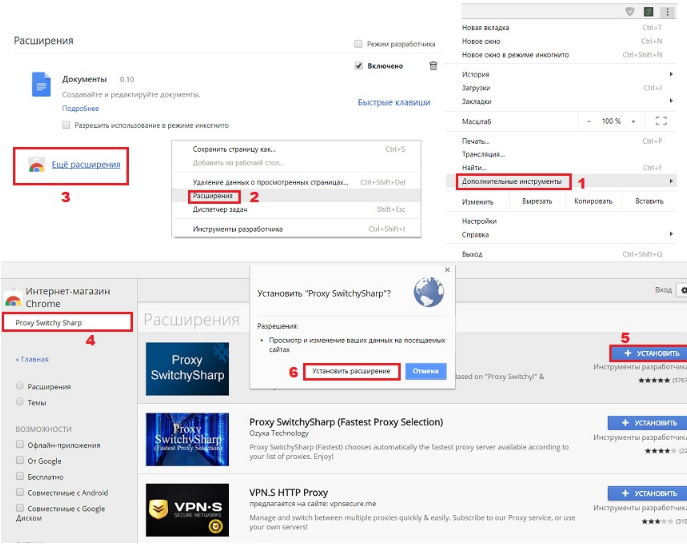
To activate the account, just click the desired account on the toolbar. When the color of the profile turns blue, it means it is active.
To configure the sproxyy in Internet Explorer
1-Click on “Tools” in the upper right corner of the browser.
2-Click on “Internet Explorer Properties.”
3-Click on the “Connections” tab.
4-Click on “Network Settings.”
5- Check the box “Use sproxyy for local connections”.
6- Type the address in the “HTTP” line and enter the port after the colon.
7- Click “Advanced.”
8- Activate the “One sproxyy server for all protocols” checkbox. Then click “OK”.
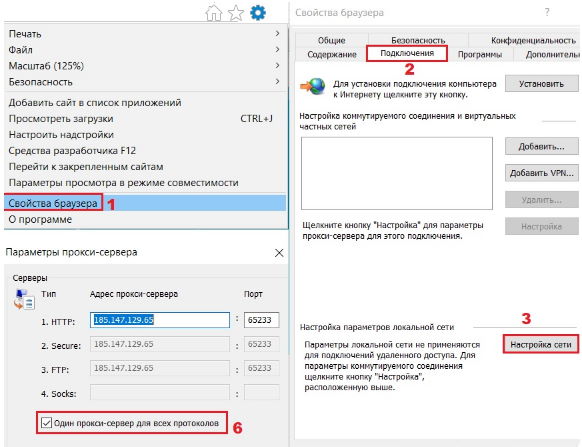
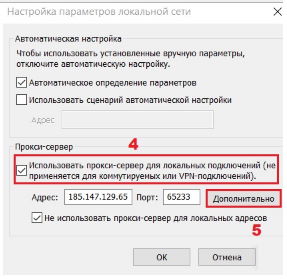
The sproxyy configuration process in Yandex Browser and other web browsers is almost identical. For effective online activity, we recommend using paid servers, which can be purchased at affordable prices on our website.















































