
Instructions on how to easily disable sproxyies in Google Chrome, Mozilla FireFox, Internet Explorer and Android! Easily!
The need to disable individual sproxyy servers can be due to a personal wish of the user or for objective reasons – for example, if the server is not coping with its work, the Internet connection is constantly interrupted and it is necessary to replace it. Owners of free IPs often face this problem – unlike paid versions, public addresses can be used by several people at the same time, which negatively affects the speed of loading pages and the functionality of the entire server. How to disable the sproxyy? Let’s take a look at the specific recommendations for each situation.
Disabling the sproxyy on Windows operating systems
It takes only a few minutes to disable a sproxyy server on a Windows computer. Although the order of operations may vary slightly depending on the version of the operating system, the differences are generally insignificant.
Using Windows 7 as an example, we will show how to deactivate the sproxyy:
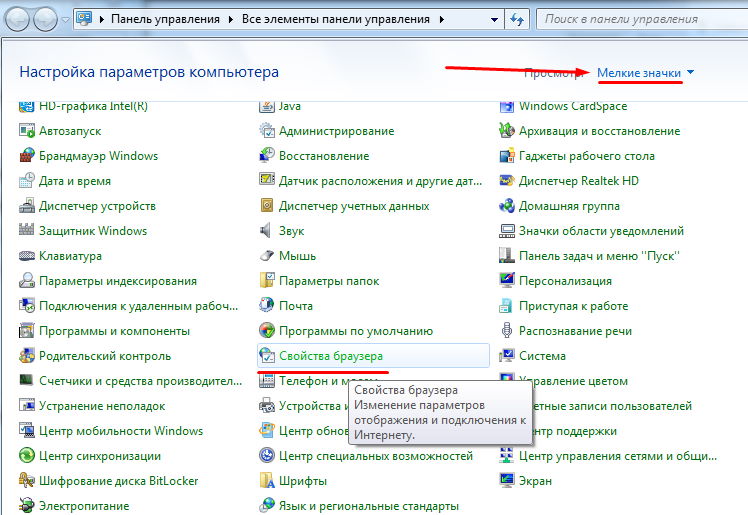
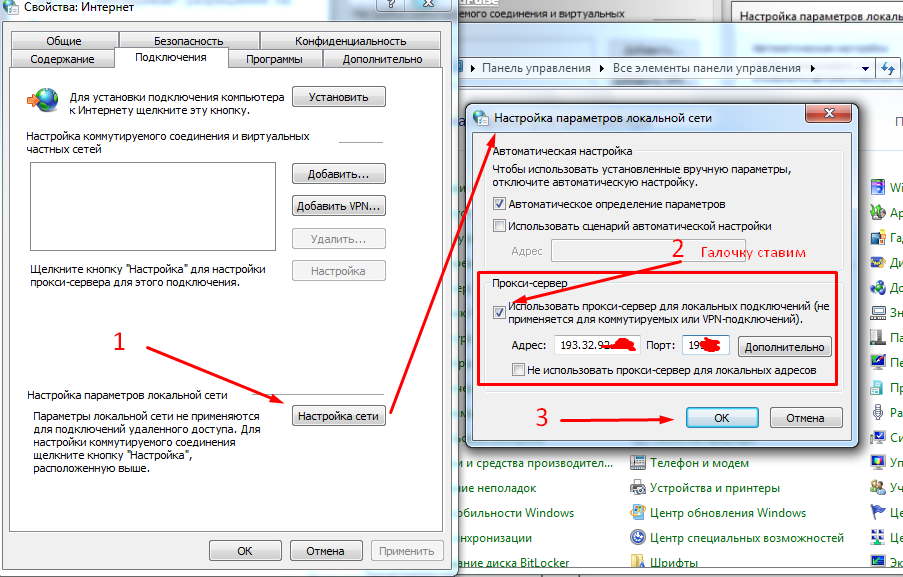
1. Go to “Control Panel” via the Start menu.
2. Click the “Explorer Properties” tab.
3. In the “Internet Properties” pop-up window, open the “Connections” item.
4. Find the “VPN” line.
5. Select the Internet connection options you want to use in the future.
6.In the “Settings” section, disable the “Use sproxyy server for this connection” option.
Done!
Now all you have to do is confirm your actions. Now the sproxyy connection will no longer work on your computer.
To deactivate the sproxyy on Android
Regardless of the version and location, Personal sproxyy Server works equally well on computers and mobile devices. Private IP addresses are most often acquired by Android smartphone users. To quickly disable the sproxyy in such a situation, follow these steps:
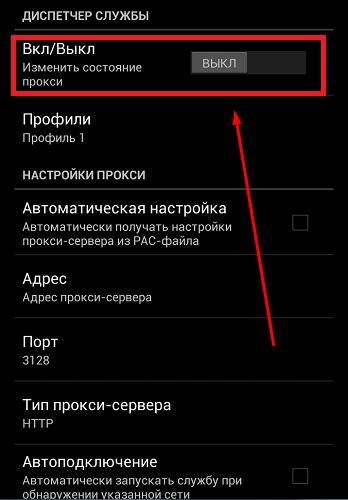
1.In the phone’s settings (usually a cogwheel icon), find the “WI-FI” section.
2. Select the wireless network you are connected to and tap “View advanced settings.”
3. Delete the data in the “sproxyy host name” and “Port” lines.
4. in the “sproxyy” section, select “None” instead of “Manual.”
If you use a special application to connect to the server on your mobile device, the deactivation process is easier: the sproxyy is deactivated automatically or at the same time as uninstalling the software.

Disabling the sproxyy in Google Chrome
Most modern browsers have some extensions that allow portal authentication via a private IP address. If you want to disable the sproxyy in Google Chrome:
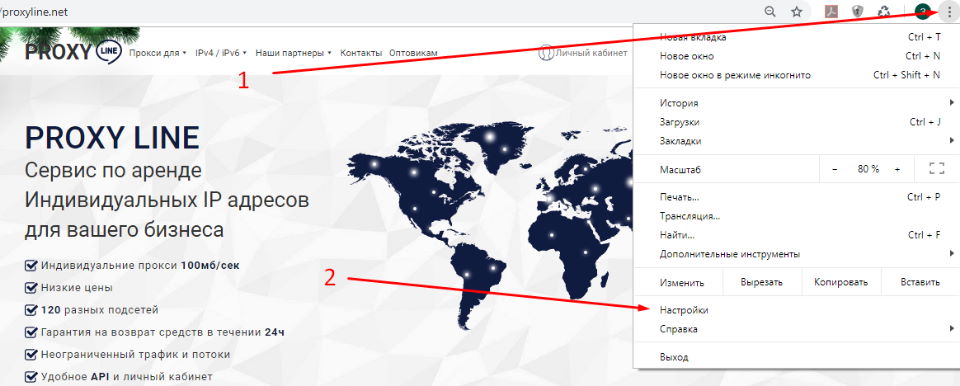
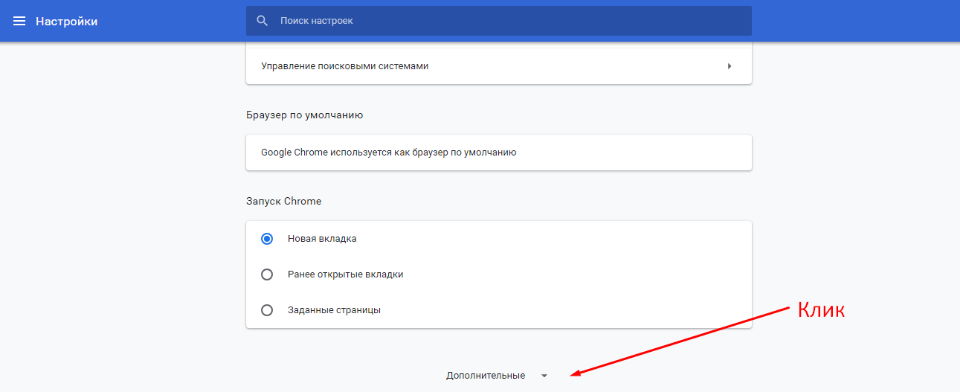
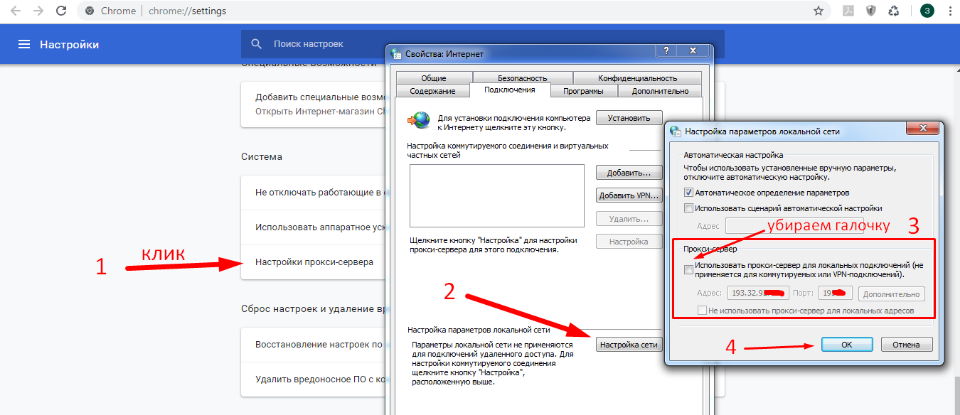
1. In the upper right corner there is a column with three dots, click there.
2. A window will appear, select settings
3. Scroll down and select “Other”.
4. Select sproxyy Settings. You can see everything in the screenshot. It’s pretty simple.
Disabling sproxyy in Mozilla Firefox browser
Everything is very clear in the screenshot.
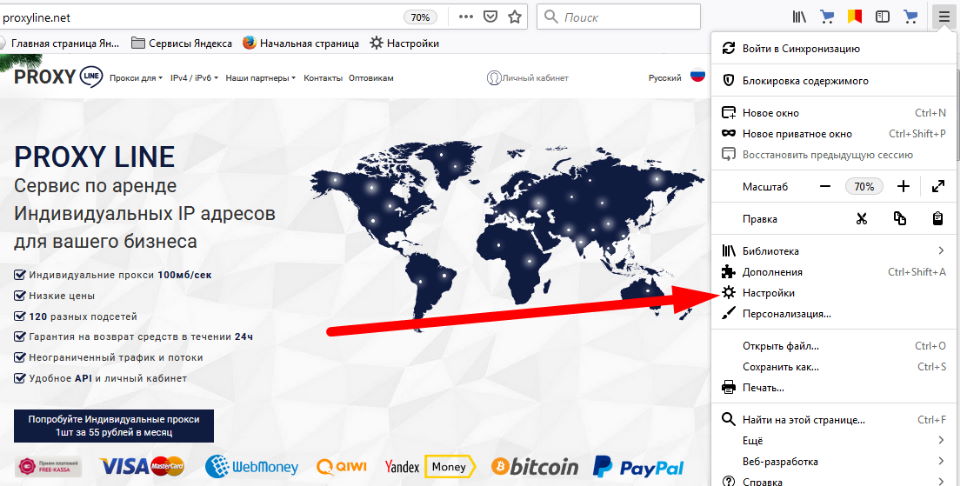
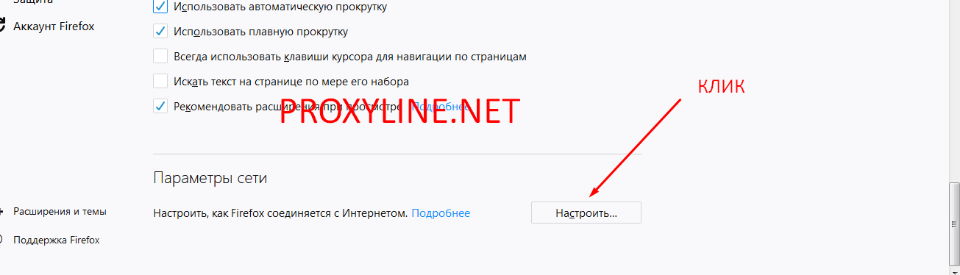
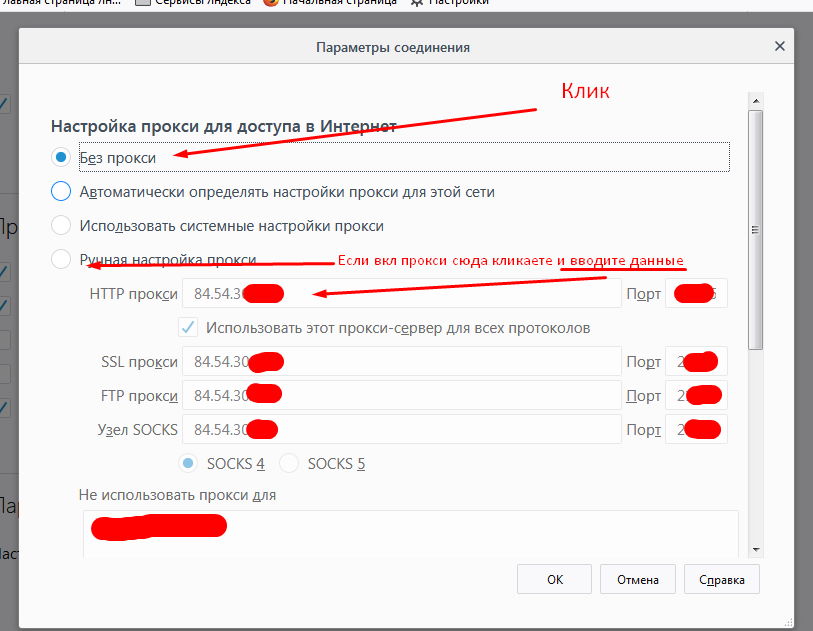
The process is similar in Opera and Yandex browsers. It’s also worth considering disabling personal servers in Internet Explorer – although this browser is not so popular these days, it is the only browser that supports the use of electronic digital signatures. This explains why sole proprietors and representatives of organizations must apply. To disable the sproxyy, go to “Browser Properties.” In the “Connections” section, disable the “Use sproxyy…” function. If all the steps are done consistently and correctly, you can work as usual – directly from the real IP address.















































