
Instruction: easily set up a sproxyy in Mac OS Safari. 30 seconds.
Setting up a personal sproxyy in Mac OS Safari is essential in the following situations:
- You have been banned from using your primary IP address for forums, gaming portals or other resources.
- You need to bypass access blocks and access websites that are legally “banned” in your country or region. In addition, most foreign portals often set filters for IP addresses from other countries. The easiest and safest way to get around the restrictions is to set up a separate server.
- You use a large number of accounts to promote goods or services on social networks. To avoid being blocked for violating the rules and “unfair” advertising methods, use a private sproxyy server.
- I want to improve the quality of my Internet connection – thanks to the sproxyy’s ability to compress data, web pages load faster, and response time to user actions becomes minimal.
In addition, with Anonymous IP you maintain your privacy on the Internet and safely protect your personal information from fraud. Setting up a sproxyy server in Mac OS Safari is easy, even if you’ve never done it before. The main advantages of the Mac OS are its ease of use and easy-to-understand interface, so you don’t have to search for and download special applications to use sproxyy – all the software you need is already on your computer.
To set up sproxyy in Mac OS Safari
By setting up a dedicated server for the entire operating system, you ensure convenient and anonymous use of all applications downloaded to your laptop or computer. To do this, follow these steps:
- Go to the browser settings menu.
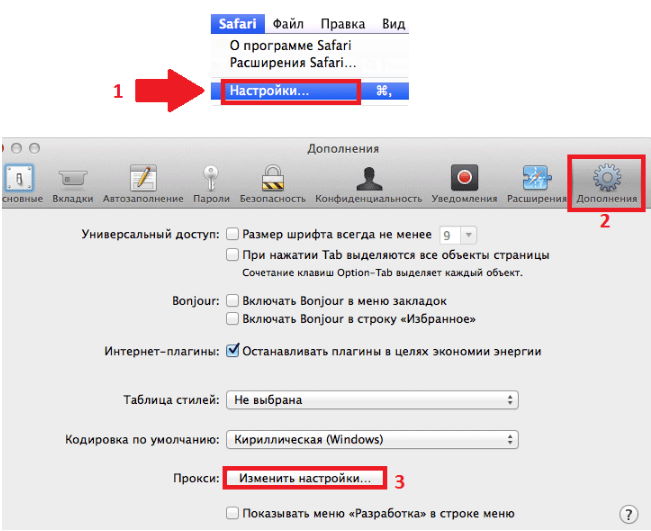
- On the “Add-ons” tab, select the item in the form of a cogwheel “Change sproxyy settings”.
- In the window that opens, select the appropriate item in the “Configure Protocol” section, enter the IP address and port of the server in the appropriate lines, and if you are using a personal user, also fill in the “Username” and “Password” fields.”Valid sproxyy”.
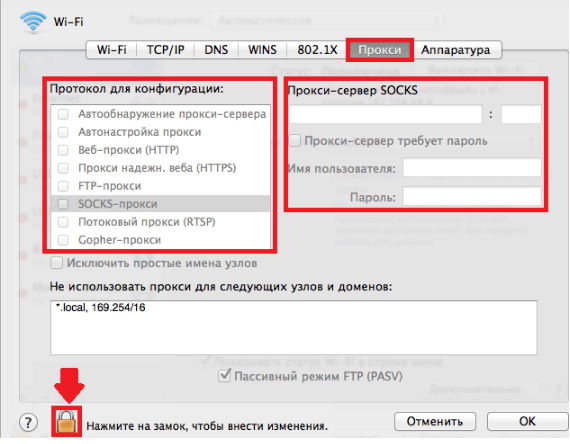
- Users who have a list of addresses that do not require a private sproxyy should enter these addresses in the “Do not use sproxyy for the following hosts and domains” field, separating them with semicolons. If necessary, you can also activate the passive mode of the FTP protocol here to make the use of the sproxyy server as secure as possible.
- Click the padlock symbol to complete the process.
It is very simple, the most important thing is to follow the sequence of actions. When everything is ready, you can start working immediately.
Changing the current sproxyy settings in Mac OS Safari
Sometimes you need to change something you’ve previously configured – for example, if you want to use a different IP address or expand the list of addresses that don’t require a sproxyy. To do so, you can also follow the instructions below. Note: If you can’t edit the input field, simply click “Cancel” followed by the padlock symbol.
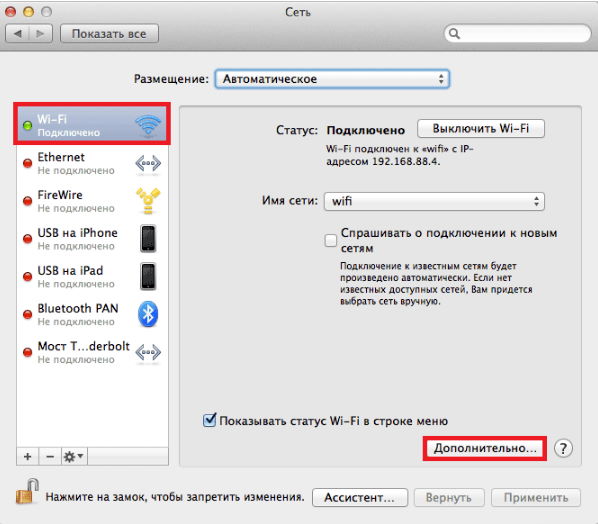
You will then be prompted to enter your account password. In the network connection settings, find the “Advanced” tab and make the necessary changes. Don’t forget to click “OK” to confirm the completed action.
As you can see, it doesn’t take much time and effort to configure the sproxyy in Mac OS Safari. For comfortable work and anonymous leisure time on the Internet, we recommend using the paid sproxyy server sproxy.net, which offers a high level of privacy, speed, quality and stability. On our site you can buy verified IPs from Russia, the US, Europe and the Middle East at attractive prices.















































