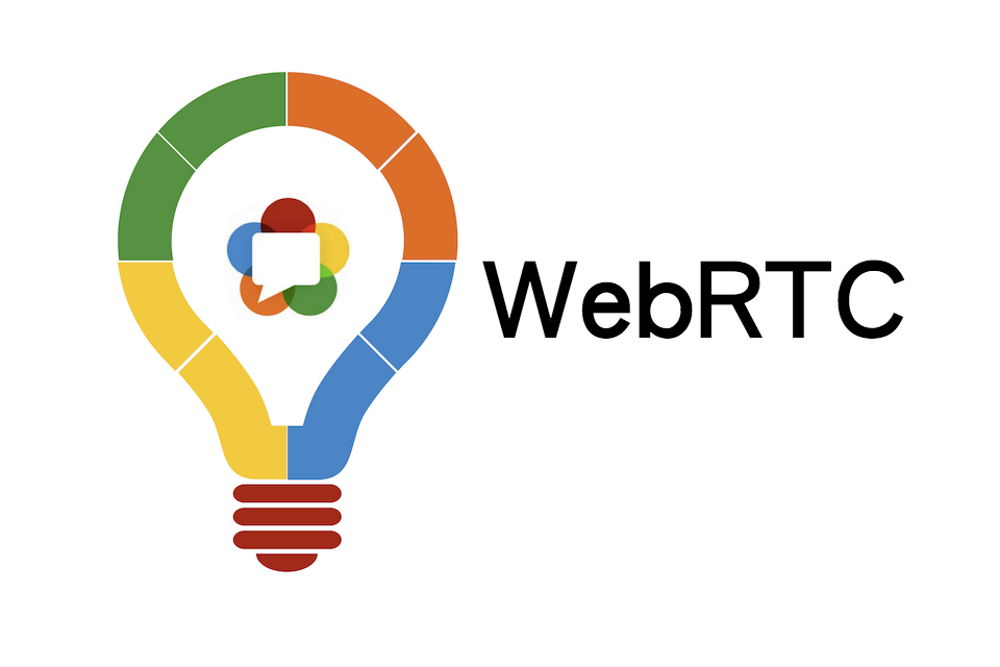
Let’s get acquainted with WebRTC, understand what it is and how it works?
What is WebRTC (real-time Internet communication)? “An open source project that enables audio and video transmission over P2P without the need for special extensions for web browsers.”
All web browsers (Firefox, Chromium, Opera, Google Chrome and Mozilla) support WebRTC as standard.
The technology uses Opus and G.711 codecs for audio compression and H.264 and VP8 video codecs for video compression.
With the help of this design, it is possible to exchange audio and video data between participants.
Let’s consider, seeing the advantages of WebRTC at a glance, is it worth turning it off regularly?
Since this product always has a default method of transferring data between participants, the site does not ask for permission to use this action.
The following leaks may occur when using a VPN with Opera:
- Normal IP address checking displays the VPN server address instead of the actual computer address.
- WebRTC leak tracking detects remote and local IP addresses in laptop form.
- The advantage of real-time communication allows websites to maximize access to identity data. In such cases, using a sproxyy server or VPN is useless.
How to check if WebRTC is enabled
You can use the following websites:
- https://ip8.com/webrtc-test
- https://www.expressvpn.com/ru/webrtcleak-test
If WebRTC is enabled, the line will show “Yes – the browser supports WebRTC (1.0 or 1.1).”
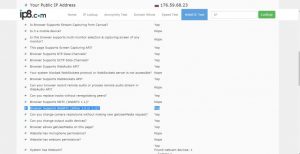
If you compare these pages, you will find all the information in Russian on the second page.
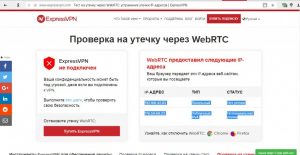
If you see the message “Potential leak,” it means that WebRTC is enabled.
To prevent identifying information from getting into the hands of attackers, do not neglect security.
Can I disable WebRTC in Firefox and how do I do it?
The easiest way to disable WebRTC in Firefox is at the browser level.
First, type the command “about:config” in the address bar.
Then a warning window will be displayed.To confirm the action, click the “promise to be careful” button.
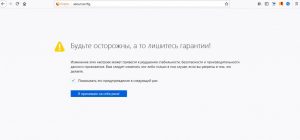
A list of settings will be displayed.
You should find the line “media.peerconnection.enabled“. To make the search easier, use the “Search” command.
This line is displayed together with the keyboard shortcut Ctrl+F.If you want to disable it, you must use the value “false”.
What does the WebRTC control plugin mean and how to use it?
To save time on enabling and disabling WebRTC, just install the plug-in. All you need to do is activate the plug-in in the settings.
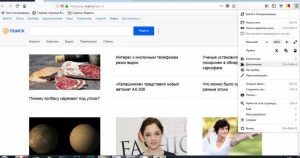
Enter the name of the plug-in (WebRTC Control).
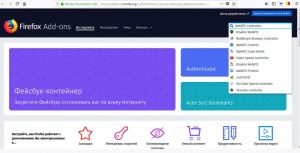
Click the “Add to Firefox” button shown below to install it. Once the plug-in is activated, the plug-in icon in the upper right corner will be blue. However, these plug-ins cannot provide 100% protection of login data. For optimal protection, you can use the NoScript plugin; it blocks all possible scripts in your web browser. If you want to set up your own private network so that attackers cannot detect your IP address, you should use a VPN.
Opera
To disable WebRTC, go to the advanced library (Gallery.
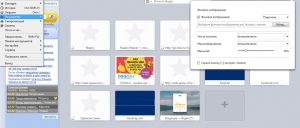
You should find and install the extension from the previous point, click on it, and then click “Add to Opera.” If the plug-in works, the icon will be blue.
The second way to disable WebRTC is to go to “Menu” > “>” > “>”, check “Show advanced settings” in the WebRTC section and select “Disable UDP sproxyy”.
Yandex
You can disable this feature using the WebRTC Control plug-in; as with Opera, the icon is blue when enabled.
Google Chrome
Of all the browsers, disabling WebRTC in Google Chrome is the most difficult, as you have to download the WebRTC Block or Script Safe add-ons, which offer the most reliable protection against information leaks. Although it seems complicated, it’s worth it.
Another way to disable WebRTC is to use the WebRTC Management plugin. To launch it, go to “Extensions” and then to “Other Extensions,” where you can select and install the desired add-ons. As with other browsers, the icon will be blue if this technology is enabled.
If you prefer, you can use WEBRTC Leak Prevent or Easy WebRTC Block, which work on the same principle as the WebRTC Control plug-in.
Google Chrome on your phone
To disable this technology, type “chrome://flags/#disable-webrtc” in the line followed by “enabled”.
Internet Explorer and Microsoft Edge
WebRTC is not supported by Internet Explorer. So you can use it without worrying about data leaks.
As for the Microsoft Edge browser, you can only partially block this technology. To do so, follow these steps:
- In the field type about:flags
- Select the flags you need
- Then restart the browser.
Safari under macOS
To disable this technology, go to the browser’s settings, check the box under Add-ons to display the Development section in the menu, and then check the box to remove the deprecated WebRTC API.
Safari iOS
To disable WebRTC here, go to Settings, go to Safari and click “Add-ons,” “Experimental features.” Then click “Remove deprecated WebRTC API.” Now you can be sure that WebRTC technology is disabled.















































